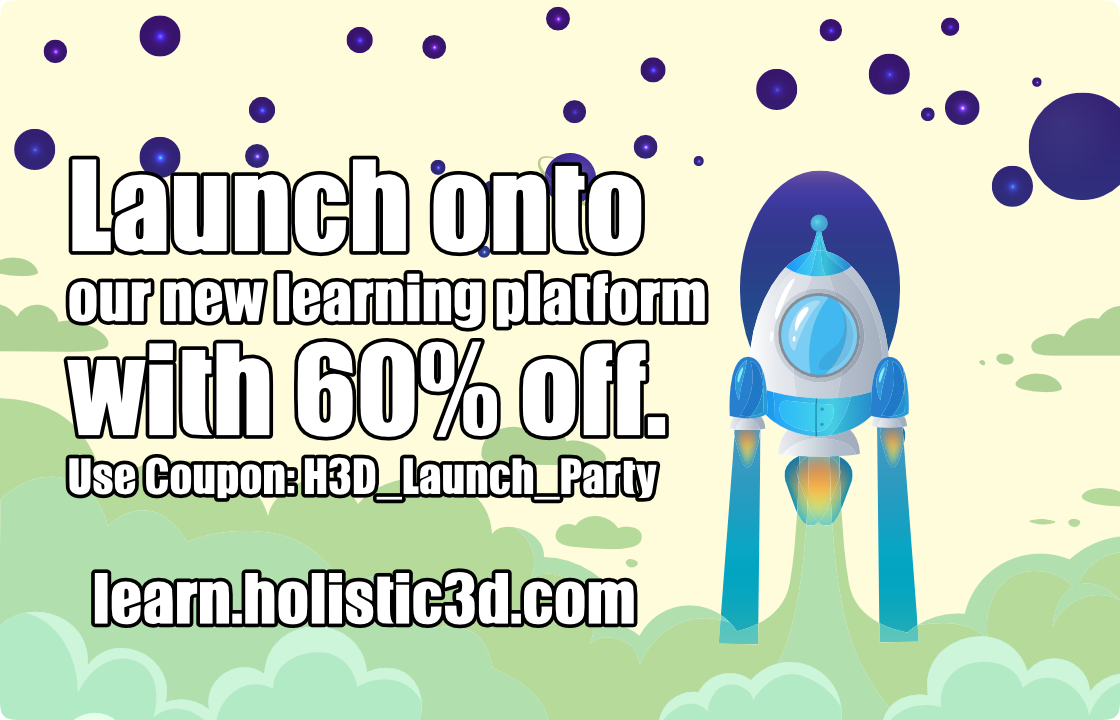1. Download from here https://store.unity.com/download?ref=personal
Run UnityHubSetup.exe to install the program. (Note you may be asked to allow firewall access which you should agree to). You will be asked which modules that you want to install. You can either select them now or do it at a later time.
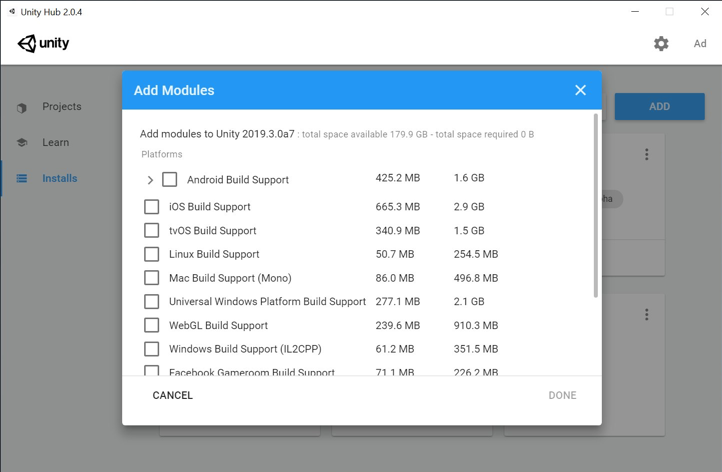
2. Unity Docs on installation and usage are available here https://docs.unity3d.com/Manual/GettingStartedInstallingHub.html
3. To add versions of Unity click installs then add to add versions of Unity.
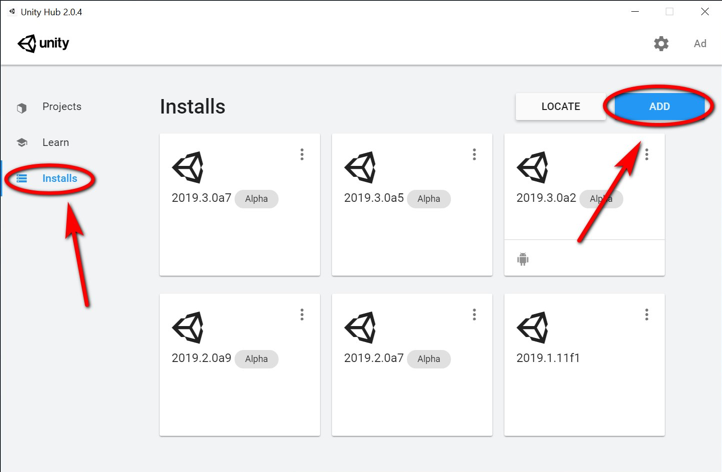
Here you can select both official releases and pre-releases.
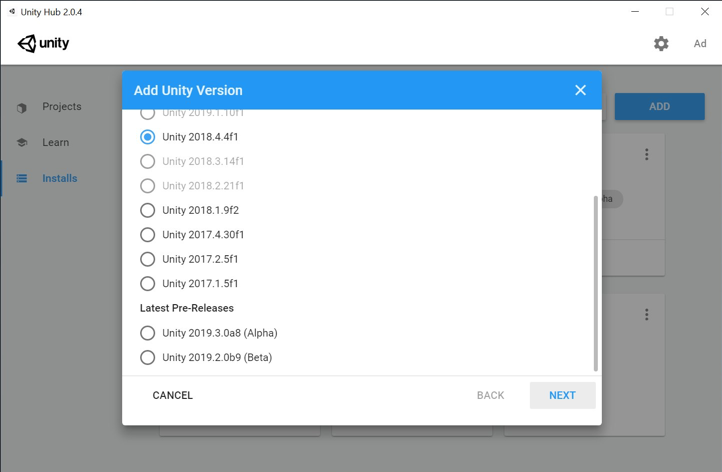
If you want to add modules or uninstall a version of Unity. Select the menu dots.
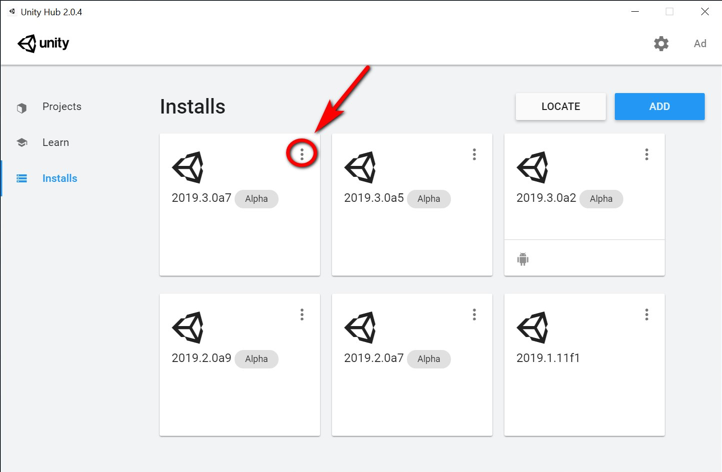
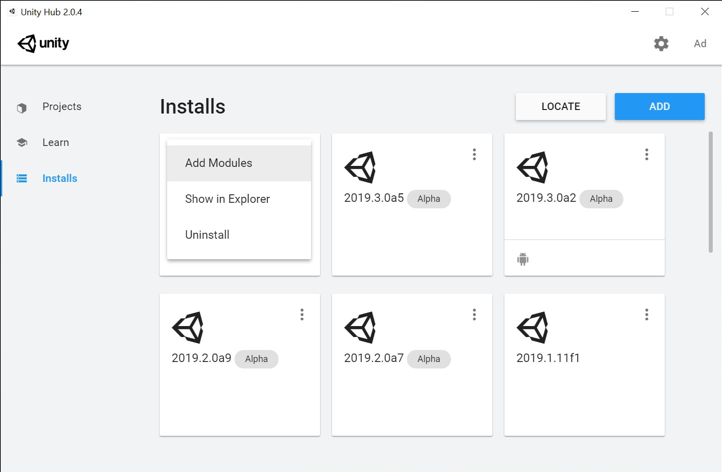
4. Selecting Learn will bring you to some tutorials that you can download.
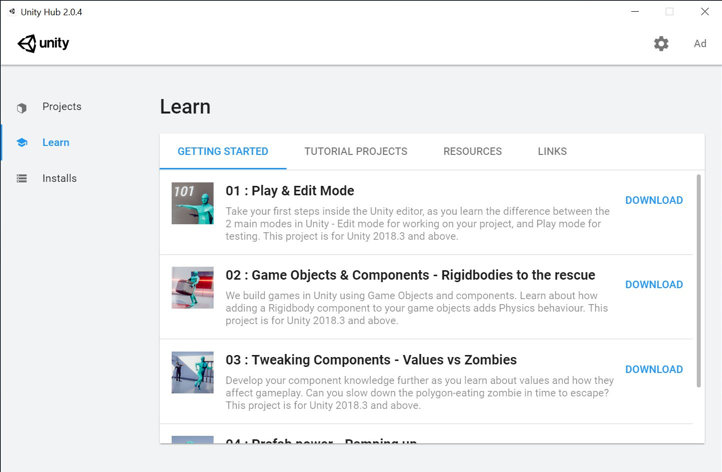
5. In projects (1) You can load an existing project (2) you can also change which version of Unity you want to load it into by selecting the drop down menu (5).
WARNING: If upgrading to a newer version of Unity. Always back up your project files
Add (3) lets you add existing projects on your hard drive.
New (4) Lets you create a new project with the last selected version of Unity or you can specify which version you want by selecting the drop down menu (4).
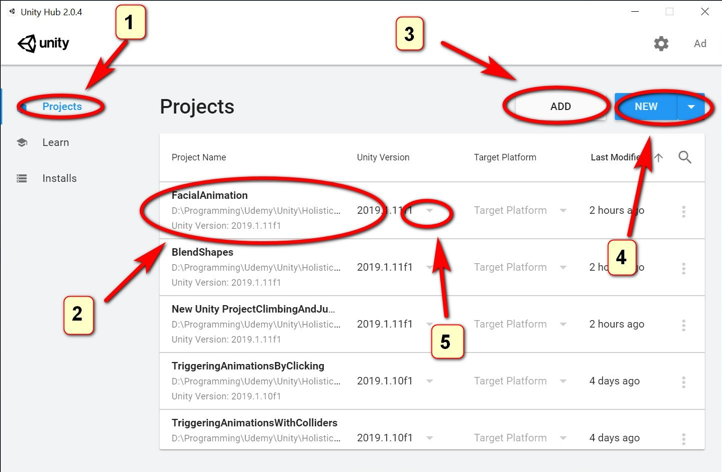
6. Selecting NEW lets you name your project and (2) select where you want to store it. You can also select 3D or 2D etc.